Among sensors that detect light, those that detect the three primary colors of red, green, and blue are called color sensors.
Color sensors detect RGB values by receiving ambient light using a photodiode.
When an object is irradiated with light containing RGB components, the color of the reflected light will change depending on the color of the object.
For example, if the object is red, the reflected light component will be red. For a yellow object, the reflected light will be red and green, and if the object is white all three components will be reflected.
In this way, the color of the object is determined from the ratio of color components (RGB) in the reflected light.
Similarly, the human eye determines color by receiving these reflected light components.
It is impossible to see in the dark. This is because there is no irradiating (illuminating) light, which means there is no reflected light so everything looks pitch black.
Like human eyes, color sensors determine the color by first detecting light (using photodiodes) then calculating the ratio of R, G, and B received.
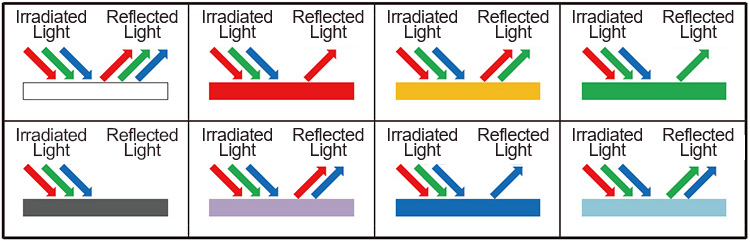
An overview of the BU27006MUC sensor

BU27006MUC-Z is a digital color sensor IC with Flicker sensing function. This IC senses Red, Green, Blue (RGB) and Infrared and converts them to digital values. The high sensitivity, wide dynamic range and excellent IRcut characteristics make it possible for this IC to obtain the accurate illuminance and color temperature of ambient light. It is also possible to detect flicker light noise of display and room lighting. It is ideal for adjusting LCD backlight of TV, mobile phone and tablet PC.
Specification
Application
- Output type: Digital – I2C
- Operating Range: 50k lux
- Resolution: 16 Bit
- Wavelength Range: ~400 to ~1100 nm
- Peak Wavelength: 560nm
For more specifications, please refer to datasheet
- Mobile Phone, Tablet PC, Notebook PC, Digital Camera, Portable Game Machine, LCD TV
BU27006MUC module Key Features
- On Board, ON/OFF LED indicator
- GebraBit Pin Compatible with GEBRABUS
- It can be used as a daughter board of GebraBit MCU Modules
- Featuring Castellated pad (Assembled as SMD Part)
- Separatable screw parts to reduce the size of the board
- Package: GebraBit small (36.29mm x 32.72mm)
GebraBit BU27006MUC module

GebraBit BU27006MUC is a digital color module that senses Red, Green, Blue (RGB), and Infrared and converts them to digital values.
GebraBit BU27006MUC module can operate with “1V8” or “3V3” supply Voltages by Considered “VCC SEL” jumper selector.
The GebraBit BU27006MUC module communicates with the I2C interface and features a LED indicator for Dedicated Interrupt Pin.
Considering that it is difficult to access the sensor pins, the user needs a starter circuit and driver for the hardware development and of course the software development of the BU27006MUC sensor. GebraBit implements the BU27006MUC sensor circuit and provides access for the convenience of users.

It is enough to put the GebraBit BU27006MUC module in the BreadBoard, then by applying the proper voltage set up the GebraBit BU27006MUC module with any of Arduino, Raspberry Pi, Discovery board, and especially we recommend using GebraBit microcontroller development modules (GebraBit STM32F303 or GebraBit ATMEGA32 module) then receive the data.

The reason for our recommendation when setting up the GebraBit BU27006MUC module with GebraBit microcontroller development modules (such as GebraBit STM32F303 or GebraBit ATMEGA32), is the presence of an internal 3V3 regulator on these modules and the compatibility of the pin order of all GebraBit modules together (GEBRABUS standard), it’s enough to Put the BU27006MUC in the corresponding socket as shown in the above picture and develop the desired sensor module without the need for wiring.
Introduction of module sections

BU27006MUC sensor
BU27006MUC sensor is the color sensor of this module which is placed in the center of the module and its circuit is designed.

VCC SEL
According to the state of 0R resistance of this jumper, the main voltage of the sensor power supply is selected between “1V8” and “3V3”.

Interrupt LED
A dedicated LED is considered for the interrupt pin on the module and its status changes when the interrupt state changes according to the sensor data sheet.

Power supply LED
According to the state of the VCC SEL jumper and applying voltage to the module by the corresponding pin, the LED of the module will be lit.

GebraBit BU27006MUC Module pins

Supply pins
- 3V3 and 1V8: These pins can supply the sensor main power supply and the logic level of the sensor digital connection (I2C) according to the state of the VCC SEL selector jumper.
- GND: This is the common ground pin for power and logic level of the sensor.

I2C pins
- SDA: This pin is the I2C communication data pin, which is connected to the corresponding data pin in the microcontroller (processor). According to the state of the VCC SEL jumper, you can use the logic level with a voltage of 1V8 or 3V3.
- SCL: This pin is the I2C communication clock pin, which is connected to the corresponding clock pin in the microcontroller (processor). Depending on the state of the VCC SEL jumper, you can use the logic level with a voltage of 1V8 or 3V3.

Interrupt pin
- INT : Interrupt pin for BU27006MUC sensor, according to the datasheet , the user can set the interrupt conditions, the modes and methods of the interruption, etc.

Connect to the processor

I2C connection with GebraBit STM32F303
for i2c communication of GebraBit BU27006MUC and GebraBit STM32F303 microcontroller module, after defining SDA and SCL on pins PB9 and PB8 (for convenience in STMCUBEMX), follow the below steps:
- Connect the 3V3 pin of the BU27006MUC module to the 3V3 output pin of the microcontroller module. (red wire)
- Connect the GND pin of the BU27006MUC module to the GND pin of the microcontroller module (black wire).
- Connect the SCL pin of the BU27006MUC module to the PB8 pin of the microcontroller (SCL) module (blue wire).
- Connect the SDA pin of the BU27006MUC module to the PB9 pin of the microcontroller (SDA) module. (yellow wire)

Note: Considering that the PA14 pin of the GebraBit STM32F303 microcontroller module is used to program the microcontroller, I2C setting on the PA14 and PA15 pins is impossible in this version, so in this version for I2C connection with the GebraBit STM32F303 microcontroller module, GebraBit BU27006MUC module cannot be placed as Pin to Pin on it.
I2C connection with GebraBit ATMEGA32A
Considering that the I2C pins of the ATMEGA32A microcontroller are based on the GEBRABUS standard and correspond to the I2C pins of other GEBRABIT modules, the GebraBit BU27006MUC module can be placed pin to pin on the GebraBit ATMEGA32A module. Here, for better understanding, the separate connection of these two modules is shown.

Note: If you are using GebraBit microcontroller modules, note that the power selector jumper of the GebraBit BU27006MUC is set to 3V3 so that you can easily power-on the GebraBit BU27006MUC module by getting the 3V3 voltage from the microcontroller module.
I2C Connection with ARDUINO UNO
follow the below steps to connect the GebraBit BU27006MUC module to the ARDUINO UNO:
- connect the “3V3” pin of the BU27006MUC module to the “3V3” output pin of the ARDUINO UNO board. (Red wire)
- connect the “GND” pin of the BU27006MUC module to the “GND” pin of the ARDUINO UNO board. (Black wire)
- Connect the SCL pin of the BU27006MUC module to the A5 pin of the ARDUINO UNO board (SCL). (Blue wire)
- Connect the SDA pin of the BU27006MUC module to the A4 pin of the ARDUINO UNO board (SDA). (Orange wire)
How to connect the above mentioned steps can be seen in this picture:


