Today, ambient light sensors are part of smartphones, notebooks, other mobile devices, car displays and LCD TVs. These sensors are used to detect the amount of light in the environment, and in devices such as smartphones and notebooks, these sensors are used to automatically adjust the brightness of the display screen, according to the ambient light, as a result, this saves energy and increases the device lifespan.
In general, there are three common types of ambient light sensors: phototransistors, photodiodes, and photonic ICs, which is made of a photodetector and an amplifier.
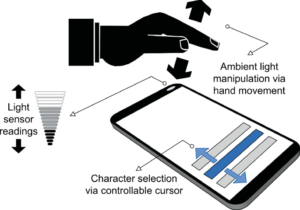
An overview of the BH1603FVC-TR sensor

BH1603FVC is an analog current output ambient light sensor. BH1603FVC is the most suitable to obtain the ambient light data for adjusting LCD and Keypad backlight of Mobile phone for power saving and better visibility.
Specification
Application
- Output type: Digital-I2C
- Resolution: 16 Bit
- Peak Wavelength: 950nm
- Wavelength Range: ~360 to ~1100 nm
For more specifications, please refer to datasheet
Mobile phone, LCD TV, PDP Laptop PC, Portable game console, Digital camera, Digital video camera, PDA, LCD display
BH1603FVC-TR module Key Features
- User-selectable module power supply voltage between 3V3 and 5V
- Mode selection by jumper or pins
- Analog voltage OUTPUT
- On Board, ON/OFF LED indicator
- GEBRABIT Pin Compatible with GEBRABUS
- It can be used as a daughter board of GEBRABIT MCU Modules
- Featuring Castellated pad (Assembled as SMD Part)
- Separatable screw parts to reduce the size of the board
- Package: GebraBit small (36.29mm x 32.72mm)
GebraBit BH1603FVC-TR module

GebraBit BHC1603FVC-TR is an analog voltage output ambient light sensor that has Spectral sensitivity close to human eyes sensitivity.
GebraBit BHC1603FVC-TR module can operate with “3V3” or “5V” supply Voltages by Considered “VCC SEL” jumper selector.
The user can select the BHC1603FVC-TR sensor mode by using the jumpers embedded on the board or by the “GC1” and “GC2” pins.
Considering that it is difficult to access the sensor pins, the user needs a starter circuit and driver for the hardware development and of course the software development of the BH1603FVC-TR sensor. GebraBit implements the BH1603FVC-TR sensor circuit and provides access to sensor pins for the convenience of users.

It is enough to put the GebraBit BH1603FVC-TR module in the BreadBoard, then by applying the proper voltage set up the GebraBit BH1603FVC-TR module with any of Arduino, Raspberry Pi, Discovery board, and especially we recommend using GebraBit microcontroller development modules (GebraBit STM32F303 or GebraBit ATMEGA32 module) then receive the data.

The reason for our recommendation when setting up the GebraBit BH1603FVC-TR module with GebraBit microcontroller development modules (such as GebraBit STM32F303 or GebraBit ATMEGA32), is the presence of an internal 3V3 regulator on these modules and the compatibility of the pin order of all GebraBit modules together (GEBRABUS standard), it’s enough to Put the BH1603FVC-TR in the corresponding socket as shown in the above picture and develop the desired sensor module without the need for wiring.
Introduction of module sections

BH1603FVC-TR sensor
BH1603FVC-TR sensor is the Ambient Light sensor of this module which is placed in the center of the module and its circuit is designed.

Sensor mode selector jumpers
As mentioned in the introduction section of the module, in this module, two GC1 and GC2 selector jumpers are installed in order to select the state of the BH1603FVE-TR sensor.
Users can choose their desired state for the sensor by changing the state of the GC1 and GC2 selector jumpers 0R resistance.

The BH1603FVE-TR sensor Mode table is as follows:

VCC SEL
According to the state of the VCC SEL selector jumper 0R resistance, the main voltage of the sensor power supply is selected between “5V” and “3V3”.

Power LED
According to the state of the VCC SEL jumper and applying voltage to the module by the corresponding pin, this LED is lit.

GebraBit BH1603FVC-TR Module pins

Supply pins
- 3V3 and 5V: These pins can supply the sensor main power according to the state of the VCC SEL selector jumper.
- GND: This is the ground pin for powering the sensor.

Sensor mode control pins
GC1 and GC2: These two pins are the sensor mode control pins, according to the sensor mode table, the sensor mode can be changed by applying logical 0 and 1 voltage to each of these pins.

The BH1603FVE-TR sensor Mode table is as follows:

Analog output pin
- VO: The output data of the sensor is provided to the user in the form of analog voltage through the VO pin.

Connect to the processor

connection with GebraBit STM32F303 and ATMEGA32A
Due to the compatibility of the pin order of GebraBit modules with each other (GEBRABUS standard), to start the GebraBit BH1603FVC-TR module with any of the GebraBit ATMEGA32A or GebraBit STM32F303 microcontroller modules, it is enough to easily place the GebraBit BH1603FVC-TR module as pin to pin on the the GebraBit ATMEGA32A or GebraBit STM32F303 module and start the module by applying voltage:

Connection with GebraBit STM32F303 is the same.
Note: When using GebraBit microcontroller modules, note that the VCC SEL selector jumper of the GebraBit BH1603FVC-TR module is set to “3V3” so that you can easily get the “3V3” voltage from the microcontroller module.
Connection with ARDUINO UNO
Follow the steps below to connect the GebraBit BH1603FVC-TR module to ARDUINO UNO:
- Connect the “3V3” pin of the BH1603FVC-TR module to the “3V3” pin of the ARDUINO UNO board output (red wire).
- Connect the “GND” pin of the BH1603FVC-TR module to the “GND” pin of the ARDUINO UNO board. (Black wire)
- Connect each of the “GC1” and “GC2” pins of the BH1603FVC-TR module to one of the ARDUINO UNO board digital pins. (blue and yellow wires)
- Connect the “VO” pin of the BH1603FVC-TR module to one of the ARDUINO UNO board analog pins (orange wire).
How to connect the above mentioned steps can be seen in this picture:




