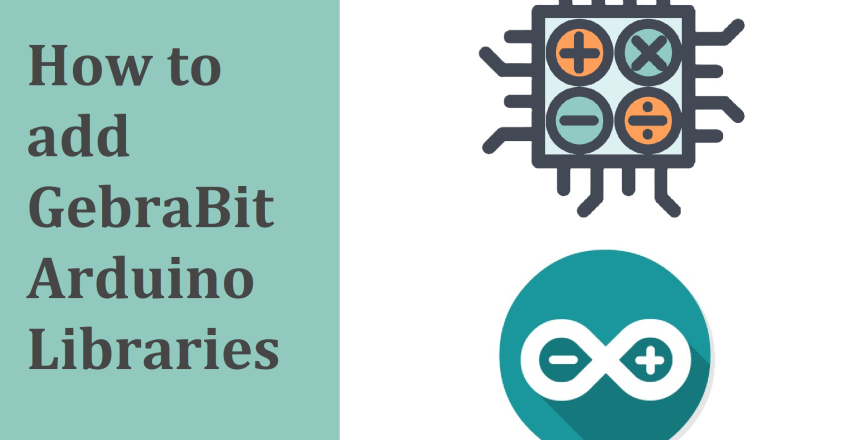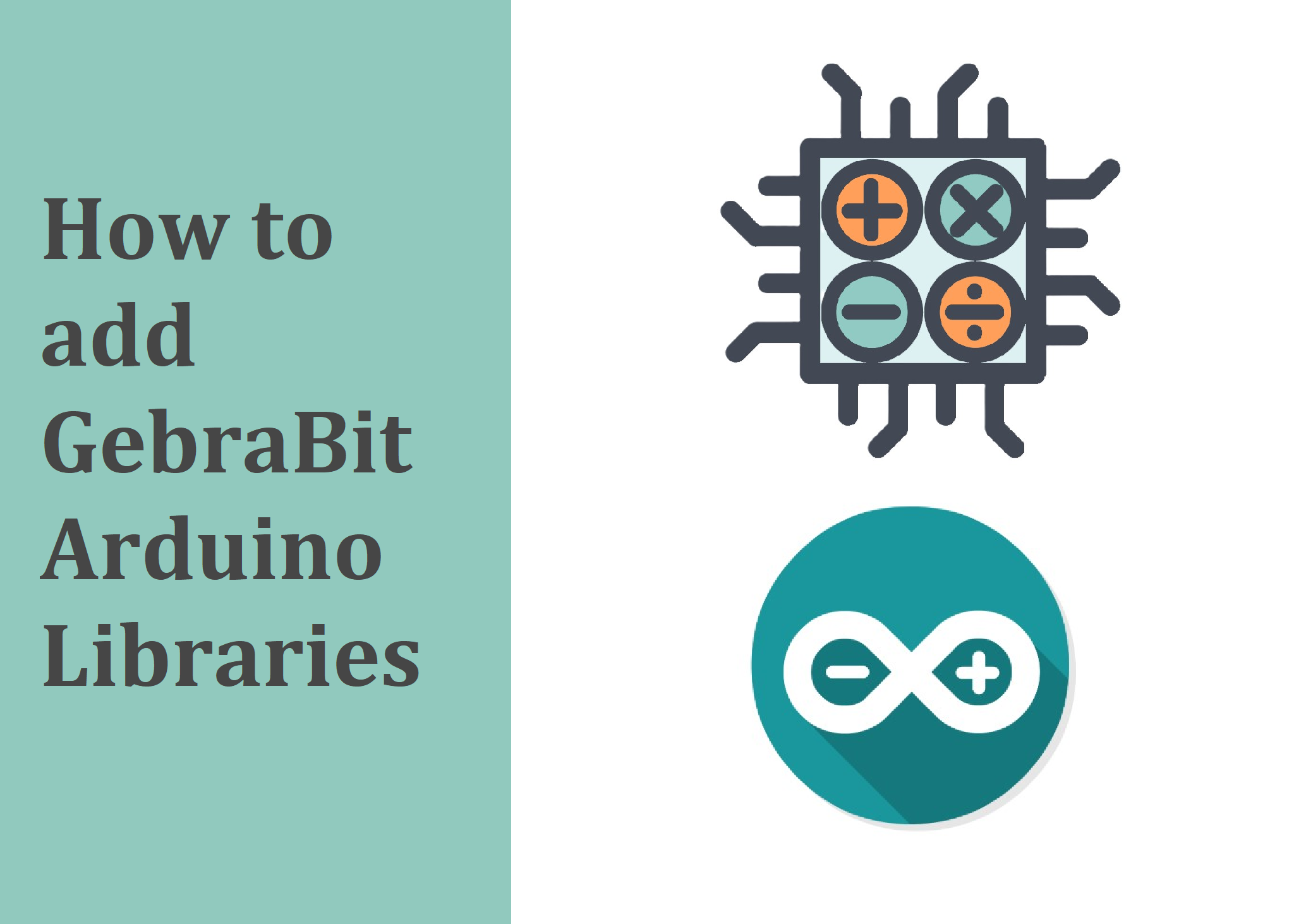To add GebraBit libraries (or any other libraries) to your Arduino project, follow these steps:
Download the Library
First, download the desired library from the technical documents section of the sensor that you want to use. These libraries are available as ZIP files, which makes them easy to download.
Add the Library to Arduino
- Next, open the Arduino IDE and navigate to the Sketch menu.

- Then, select Include Library, and click on Add .ZIP Library….


- Locate and select the downloaded ZIP file.

- Once selected, the library will be added to the list of libraries available in the IDE.
How to Use the Library in Code
Now, to use the library in your program, include it at the top of your code using the #include directive. For example:
#include <LibraryName.h>
Examples and Testing
In addition, to better understand how to use the library, GebraBit has provided examples that are accessible through the File > Examples menu in the Arduino IDE.
- First, navigate to the File menu.

- Then, select Examples.

- Afterward, Find the sample you need among the available examples (all GebraBit libraries start with GebraBit_).
- Finally, Click on the required sample to easily set up the module.

By following these steps, you can not only add GebraBit libraries but also any library to your Arduino projects and therefore utilize their features. This, in turn, allows you to develop more complex projects with greater ease.